Geolocation Issues in NJ Online Sportsbooks and Casinos
Geolocation is a pivotal element in online sports betting, with GeoComply playing a key role in this area. This technology helps guarantee that betting activities are legal and compliant with jurisdictional regulations. But, players in New Jersey often encounter common geolocation problems. We’ve conducted a thorough investigation into these issues. We aim to provide the knowledge you need to tackle these problems, ensuring a great online sports betting experience.
Common Geolocation Problems and How to Fix Them
Geolocation is a crucial element. The most popular betting sites in New Jersey: MGM, FanDuel, Bet365, and Caesars Sportsbook use it to check that bettors are within the legal jurisdiction for sports betting. This is a legal requirement to prevent betting from locations where online sports betting is not permitted. In addition, this problem is similar to the double verification step where sportbooks need SSN in New Jersey to register.
GeoComply is a leading provider of geolocation software solutions. The technology behind the scenes guarantees sportsbooks comply with jurisdictional regulations. It uses advanced systems to detect and prevent attempts to spoof locations using VPNs or other methods, thereby preserving the integrity of the online betting industry.
Despite its sophistication, players still encounter issues with geolocation. One of the most frequently reported problems is the inability to verify location while betting on a Chromebook.
I Can’t Verify My Location to Sportsbook on Chromebook
Chromebook users often encounter issues when their location cannot be verified by sportsbook apps. This issue, often linked to unavailable geolocation software or GeoComply not working correctly, can disrupt the smooth experience of legal sports betting. Here’s how to tackle this issue:
- Step 1Check Your Location Settings
Your device’s location setting must be enabled. Find and adjust this setting under “Privacy” or “Location Services” in your device’s settings.
- Step 2Clear Cache and Cookies
Clearing cache and cookies in your browser often resolves location-related issues. This option is usually available in the “More Tools” section of the menu.
- Step 3Disable VPN
If you’re using a VPN, try deactivating it. Software is designed to detect the use of VPNs, which may cause location verification issues.
- Step 4Update Your Browser
Guarantee your Chrome browser is updated to the latest version. An outdated browser causes compatibility issues with geolocation software.
- Step 5Contact Customer Support
If the issue persists, reaching out to the sportsbook’s customer support is greatly help. They guide you through the troubleshooting process and offer further assistance.
Geolocation Software Unavailable
Sometimes, you may encounter the issue of geolocation software, such as GeoComply, being unavailable. This significantly hinders your online sports betting experience, preventing sportsbooks from verifying your location. Here are some steps to address this issue:
- Step 1Check Your Internet Connection
A stable internet connection is essential for the functioning of geolocation software. Check you’re connected to a reliable network.
- Step 2Disable VPN
If you’re using a VPN, try turning it off. GeoComply, for example, detects VPNs, which might cause the geolocation software to become unavailable.
- Step 3Update Your Device’s Software
Outdated software causes issues with the functioning of geolocation services. Guarantee your device’s operating system and the sportsbook app are up to date.
- Step 4Reinstall the Sportsbook App
If the problem persists, try uninstalling and reinstalling the Sportsbook app. This action often resolves any underlying software issues.
Bet365 Geolocation Not Working
Regarding online sports betting, Bet365 is a favorite choice for many enthusiasts. However, players sometimes find the platform not verifying their location, a crucial requirement for legal betting. This section provides practical steps to address such Bet365 location problems:
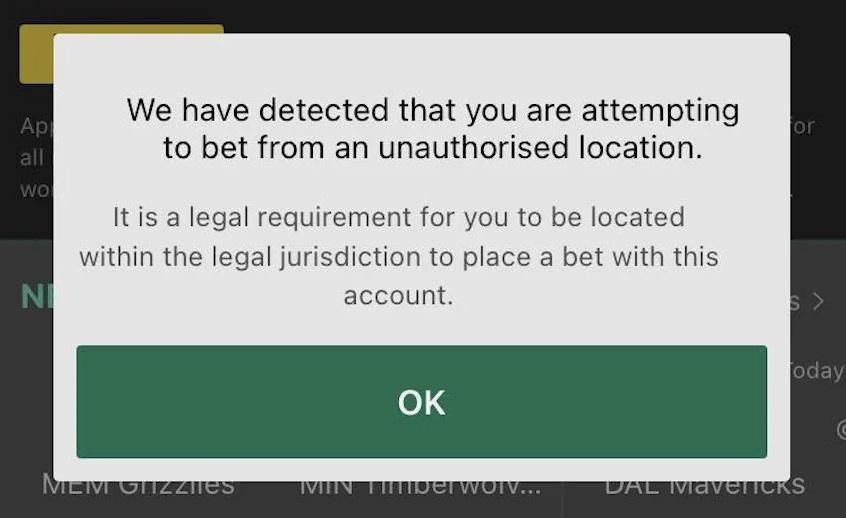
- Step 1Location Verification
Confirm that you are in a region where Bet365 is legally permitted to operate. For mobile devices, check that location services are active.
- Step 2VPN Usage
VPNs disrupt the operation of geolocation features. If you’re using a VPN service, consider disabling it when you’re placing bets on Bet365.
- Step 3Internet Connection
Geolocation services depend on a stable internet connection. If your location isn’t being confirmed, check that your internet connection is active and stable.
- Step 4Bet365 App Updates
Keep your Bet365 app up-to-date. App developers frequently release updates that fix known issues, including geolocation-related ones.
- Step 5Customer Support
If you’ve followed the above steps and still think, “Why won’t Bet365 confirm my location?” it may be time to contact Bet365 customer support. They offer further guidance and help troubleshoot the problem.
Fanduel Geocomply No Token
One such problem that users often report is the Fanduel Sportsbook Geocomply no token error. Another is when a Fanduel game isn’t showing up as expected. These issues seem frustrating but are typically solvable. Here’s a guide to help you navigate these roadblocks:
- Step 1Fanduel Server Status
Fanduel server errors cause unexpected problems like games not showing up or Geocomply errors. Check Fanduel’s official social media channels or forums for any server outage updates.
- Step 2Reliable Internet Connection
Check your internet connection is stable and strong. Fanduel and Geocomply both require a solid connection to function properly.
- Step 3Disable VPN
If you’re using a VPN, it could interfere with Geocomply’s location detection. Try disabling it when using Fanduel.
- Step 4Fanduel App Updates
Check your Fanduel app is updated to the latest version. Outdated apps lead to various issues, including Geocomply token errors.
- Step 5Reinstall Geocomply
If the problem persists, consider reinstalling Geocomply. A fresh installation often fixes persistent issues.
- Step 6Contact Fanduel Support
If all else fails, reach out to Fanduel’s customer support team. Be sure to provide them with detailed information about the issue you’re experiencing for the most effective assistance.
BetMGM Location Timeout
Some users have reported experiencing a location timeout issue, which could indicate a BetMGM location error. This can be due to several reasons, such as server issues or errors in the Geocomply software. Here’s how to handle this:
- Step 1Confirm Your Location
Double-check that you are in a location where BetMGM is authorized to operate. If you’re using a mobile device, guarantee your location services are active.
- Step 2Check Your Connection
An unstable internet connection causes issues with geolocation services. Make sure you’re connected to a reliable network.
- Step 3Disable VPN
If you’re using a VPN, try turning it off. VPNs can interfere with geolocation services and prevent them from accurately pinpointing your location.
- Step 4Update BetMGM App
Regularly updating your BetMGM app helps eliminate any known bugs, including those that might affect geolocation.
- Step 5Contact BetMGM Support
If you’ve tried the steps above and you’re still experiencing location timeout or any location error, it may be time to reach out to BetMGM support. They provide further assistance and help identify the problem.
Why Using a VPN to Spoof Your Location with GeoComply Isn’t Recommended
Attempting to outsmart geolocation constraints with a VPN may appear to be a clever workaround. It’s a practice fraught with risks and potential drawbacks that could seriously hamper your gambling experience.
The Risks and Pitfalls of Using VPNs for Sports Betting
Using a VPN while engaging in online sports betting leads to several undesirable outcomes. These often include:
Account Suspension
Most sportsbooks stipulate in their terms and conditions that using VPNs to manipulate geolocation is prohibited. Violating these terms could result in the suspension or closure of your account.
Connectivity Issues
VPNs create connectivity problems, disrupting your betting activities. Sportsbook users often report that Caesars can’t verify location when a VPN is used. A server error also occurs, interrupting your betting activity.
Legal Consequences
In some jurisdictions, using a VPN to engage in online betting can have legal repercussions. Always be aware of the laws in your location.
Activating Location Setting on Your Mobile for Sports Betting
Mobile sports betting has revolutionized the industry, allowing you to place bets from the comfort of your home or on the go. However, sportsbooks need to verify your location to bet online, which requires your location setting to be activated on your mobile device.
- Step 1Access Your Phone Settings
This can usually be done by swiping down from the top of your screen and clicking on the gear icon.
- Step 2Navigate to Location Services
The terminology might vary slightly depending on your device, but look for “Location” or “Location Services.”
- Step 3Toggle On Location Services
There will typically be a switch you should toggle on to activate this service.
- Step 4Set the Mode to High Accuracy
This is particularly important for sports betting apps like Bet365 and Fanduel, as they need to confirm you’re within a jurisdiction where betting is legal.
- Step 5Open Your Sports Betting App
Now that your location setting is activated open your sports betting app. You should receive a prompt to allow the app to access your location.
- Step 6Allow Location Access
Click “Allow” to enable the sportsbook to verify your location.
When GeoComply Stops Working: Quick Solutions
GeoComply is an integral part of online and mobile sports betting. However, like any software, it can occasionally encounter hiccups. Here are some steps to help get it back on track:
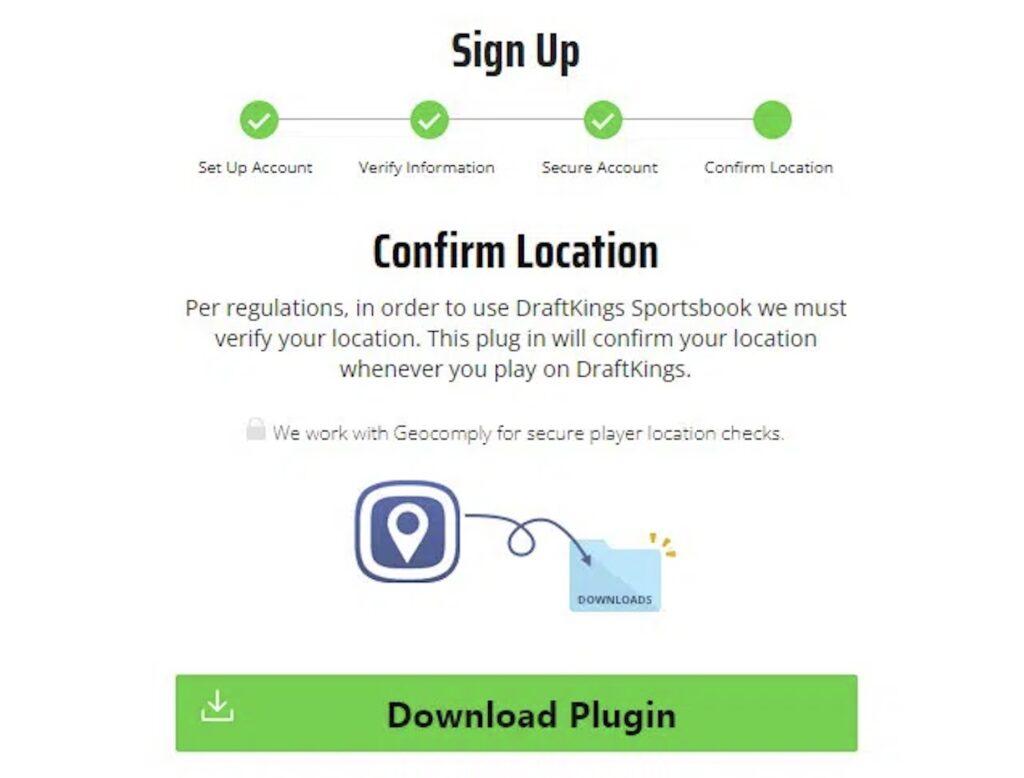
- Step 1Refresh the Page or App
Sometimes, a simple refresh clears minor glitches. If you’re on a browser, hit F5 or the refresh button. On an app, swipe it closed and reopen it.
- Step 2Check Your Internet Connection
GeoComply relies on a stable internet connection. If you’re experiencing connectivity issues, it might not function correctly. Switch between Wi-Fi and mobile data to check.
- Step 3Update the Browser or App
Outdated software might not support GeoComply. Guarantee your browser or sports betting app is up-to-date.
- Step 4Reboot Your Device
Turn off your device, wait a minute, then turn it back on. This helps clear any temporary software issues.
- Step 5Reinstall the App or GeoComply Plugin
If none of the above works, try reinstalling your sports betting app or the GeoComply plugin for the browser.
Dealing with Server Errors in Sportsbooks
Server errors are unpleasant, especially when you’re placing a bet. Here’s what you should do when you encounter server issues:
- Step 1Refresh Your Connection
Disconnect from your internet source and then reconnect. This sometimes resolves temporary server problems.
- Step 2Clear Your Browser Cache
Cached data can occasionally interfere with your connection to sportsbook servers. Clearing the browser cache helps with it.
- Step 3Try a Different Browser or Device
Switch to a different browser or device to see if the issue is localized.
- Step 4Wait and Retry
Some server errors are due to maintenance or high traffic on the sportsbook’s side. Waiting a bit before retrying sometimes resolves these issues.
Contacting Customer Support: What You Need to Know
There are times when you’ll need professional assistance, and that’s where customer support comes in. Here’s how to communicate effectively with Sportsbook customer support:
- Be Specific. Clearly describe the issue you’re facing. Include any error messages you’ve seen and what you were doing when the problem occurred.
- Include Screenshots. If possible, take screenshots of any error messages or issues you’re encountering. These are very helpful for the support team.
- Provide Your Account Information. Be ready to provide your username and other account details (excluding your password). This allows the support team to check your account more efficiently.
- Ask for the Next Steps. After reporting your issue, ask what you should expect next. Will you need to wait for a response? Is there anything else you should do in the meantime?
FAQ for Sportsbook Geolocation Troubleshooting
Is online sports betting legal everywhere in the United States?
No. Each state in the U.S. decides whether to allow legal sports betting and the rules surrounding it. You’ll see an error if you attempt to place a bet from a location where placing bets isn’t legal. GeoComply is used to guarantee that all bets are placed from legal jurisdictions.
Can I use a sports betting app while traveling outside of New Jersey?
No, you cannot. Even if you’re a resident of New Jersey, you can only place bets while you’re within the state borders. GeoComply will verify your location each time you place a bet to guarantee compliance with this rule.
What can cause GeoComply to fail?
Several things can interfere with GeoComply. These include poor internet connection, outdated browsers or apps, location services being turned off on your device, or using a VPN or proxy server that masks your real location.
Can I use a sportsbook from a non-legal state if I’m a resident of a legal state?
No, it is based on your physical location when placing a bet, not your residence. So even if you’re a resident of New Jersey, you can’t place bets if you’re physically located in a state where sports betting is not legal.
Does clearing my browser cache affect GeoComply?
No, clearing the browser cache does not directly affect GeoComply. However, it might help resolve browser-related issues that indirectly affect GeoComply’s operations. If you’re experiencing issues, clearing your cache is a good troubleshooting step to try.
